
India’s largest government bank, State Bank of India provides a wide range of services. This financial institution boasts of a wide network. With just a few clicks, SBI account holders can carry out all their banking processes.
For SBI customers new to the banking sector, it is important to understand that the mobile number registered with their account matters. That being said, the registered mobile number linked to the SBI account helps in receiving notifications on financial transactions through debit or credit cards, one-time password/OTP to complete transactions, and much more.
If you are also wondering how to change mobile number in SBI, then read the information given below:
Table of Contents:
- Steps to change registered mobile number in SBI online
- Steps to change registered mobile number in SBI through Internet Banking
- Steps to change registered mobile number in SBI through SBI ATM
- Steps to change registered mobile number in SBI through the nearest SBI branch
How to change registered mobile number in SBI:
To change registered mobile change with SBI, there are four methods available. These methods are as follows:
Method 1 Change Mobile Number in SBI Online
Method 2 Change Mobile Number in SBI through Internet Banking
Method 3 Change Mobile Number in SBI through SBI ATM
Method 4 Change the Mobile Number in SBI through the nearest SBI Branch
Different methods and their steps:
-
Steps to change registered mobile number in SBI online:
Step 1 Open the official page of SBI (Here is a link: https://www.onlinesbi.sbi/)
Step 2 On this page, under ‘My Accounts’, navigate to “Profile”
Step 3 Then, navigate to “Personal Details” and Tap on “Change Mobile number under the ‘Profile’
Step 4 Choose your “Account number” and provide mobile number details
Step 5 Tap on the ‘Submit’ option.
Step 6 The last two digits of your registered mobile number that is non-editable will be shown to you.
Once this is completed, your mobile no will be either linked or registered to your SBI bank account. In the following of changing your registered mobile number, you will get a confirmation message from the SBI bank. If you have not made a request, contact SBI immediately.
-
Steps to change registered mobile number in SBI through Internet Banking:
Step 1 Open the SBI’s official banking page (Here is a link: https://www.onlinesbi.sbi/)
Step 2 Log in to it and then open the ‘Profile’ Tab
Step 3 Next, go to the ‘Personal Details’ link
Step 4 Then enter your profile passwords. Doing so will show the Display Name, Registered Mobile Number, and Email ID
Step 5 Open the Link that states ‘Change Mobile No (Domestic Only via ATM/OTP)’
Step 6 you will stumble upon a new screen and here you will need to enter your new mobile no. Click on enter and submit
Step 7 A message that states “Verify and Confirm your entered 10-digit mobile number will pop up on the screen
Step 8 Tap on ‘OK’ to move further
Step 9 On the new screen, you will get two different methods for approval to change mobile number in SBI.
These methods are: 1. Via OTP on previous & new mobile numbers, 2. IRATA (Internet Banking Request Approval through ATM)
Also Read: HOW TO GENERATE SBI ATM PIN
Via OTP on previous & new mobile number:
The steps for how to change mobile number in SBI via OTP on both new and old numbers are as follows:
Step 1 Navigate the circular button that states “By OTP on both (new and old) mobile no”. Then, tap on ‘Proceed’
Step 2 Afterward choose the SBI account for which you have the ATM card and continued
Step 3 Then, tap on the ‘Active ATM Card’ and choose the ‘Confirm’ option
Step 4 you will see the selected ATM card number on the next display
Step 5 Fill in the card details, such as Card Holder Name, Valid and Expiry Date, PIN, etc. Next, tap on proceed
Step 6 On successful verification, the system will send OTP with a reference no on your both numbers
Step 7 In the next step, you will need to send an SMS from both your mobile number in a specific format to 567676 within four hours. The format should be: ACTIVATE <OTP number> <Ref no>
Step 8 On successful validation, the new mobile number will be copied into the core banking solution, Internet banking, and ATMs automatically. You will be notified on your mobile regarding the successful update of the number.
Internet Banking Request Approval through ATM:
Step 1 Tap on the circular option that states “Internet Banking Request Approval via ATM” and continued
Step 2 Then, choose the account for which you have the account or debit card
Step 3 Next, tap on the active ATM card and confirm to proceed further
Step 4 Select ATM Card Number
Step 5 Mention the card details as stated above
Step 6 On the successful validation, a message that states “Thanks for registering your mobile no with us” will be sent. Note, that the status of your request is pending. Complete the registration process as per the option you choose. Read the guidelines for completing the process
Step 7 An SMS stating, “Ref No for Update or Change Mobile is (……) and your IRATA Ref no is (…..) will be sent to your new mobile number
Step 8 Once receiving the mentioned above, visit the State Bank Group ATM
Step 9 Swipe your ATM card and choose the Services option. Enter your PIN
Step 10 Tap on the ‘Others’ on the ATM display to select ‘Internet Banking Request Approval. Then, enter your ten digital Refs no for approval of the request.
Step 11 On successful completion of the process, your request will be accepted
Step 12 Lastly, after the verification, your new mobile no will be updated in the Core Banking Solution, Internet Banking, and SBI ATM. In this regard, you will get a message too.
Also Read: HOW TO APPLY FOR SBI CREDIT CARD ONLINE
-
Steps to change registered mobile number in SBI through SBI ATM:
Step 1 Go to the nearest SBI ATM
Step 2 Insert your ATM card into the slot
Step 3 Tap on Registration and dial your ATM PIN
Step 4 Next, tap on the ‘Update your mobile number’
Step 5 Then, enter the previous mobile number and confirm it to proceed further
Step 6 Now, enter the new mobile no and tap on submit option
Step 7 On both the old and new numbers, you will receive an OTP
Step 8 Once the OTP is received, send an SMS from your new number to 567676
Step 9 After the successful approval, your mobile number will be updated.
-
Steps to change the registered mobile number through the nearest SBI branch:
Step 1 Visit in person to SBI’s nearest Branch
Step 2 Ask for a LOR (Letter of Request)
Step 3 Enter the required details and submit it to the bank executive
Step 4 Once the verification has been done, the branch will update your number
Step 5 Message for the same will be sent to your registered number
Bottom Line:
Changing or updating a registered mobile number in SBI is a simple process. Changing or updating a registered mobile number in SBI is a simple process. If you will read the steps for how to change mobile number in SBI, you can have a secure and seamless banking experience, as well as stay connected with your SBI account and get OTPs for both offline and online transactions.
More Articles Related to SBI:
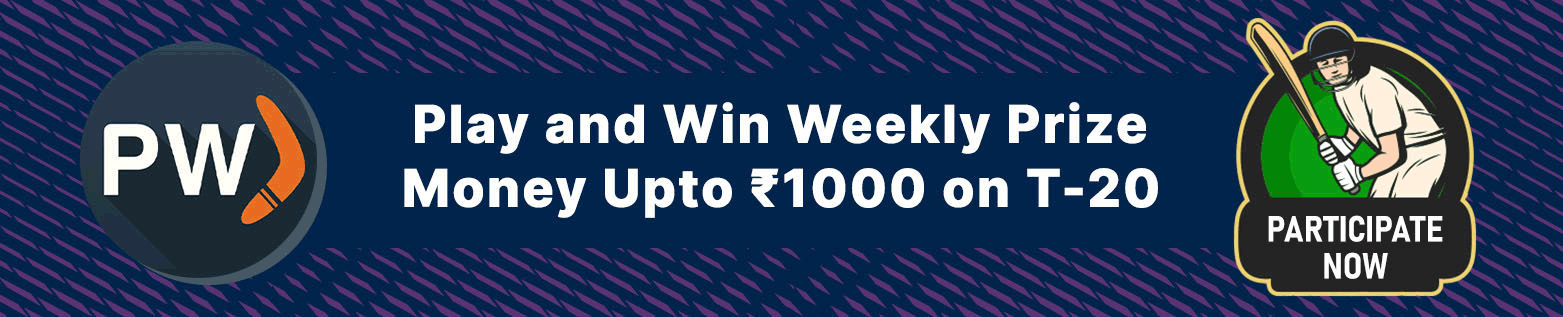



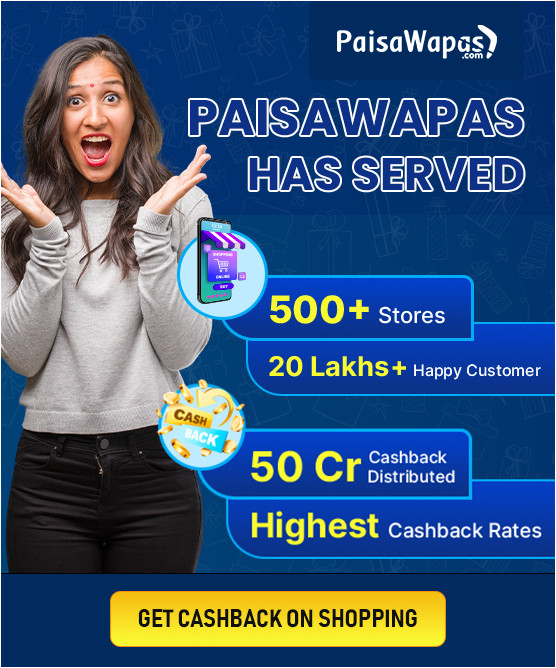
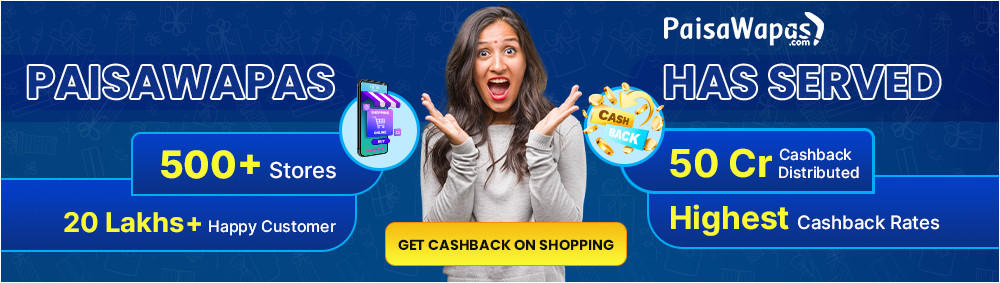



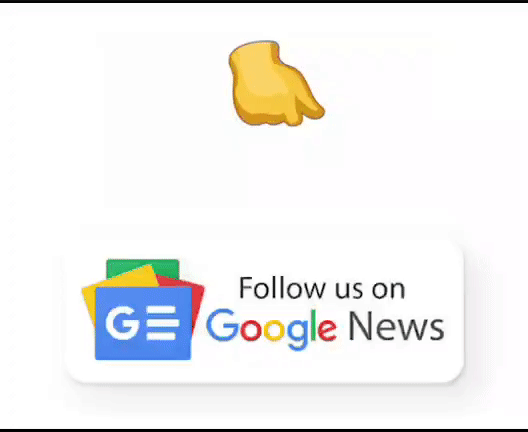
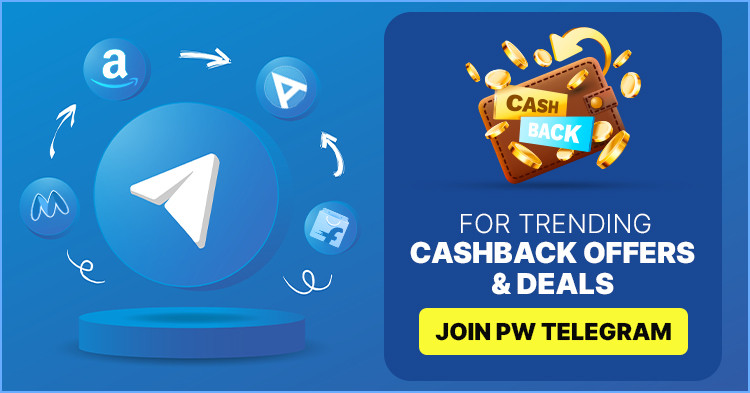
Add Comment