1. Select your Subscription

Firstly, you have to purchase the Norton’s subscription of your choice and then proceed for the next step i,e to make the payment.
2. Proceed to Secure Checkout

Now, you have to proceed for the checkout.
3. Sign In to Secure Checkout

But before making the payment you have to sign in by creating an Norton account. Then after signing in, you can complete the payment using your credit/debit cards or through Internet Banking.
4. Check your Mail Inbox

You will receive a confirmation mail from Norton in which, you have to click on the above red marked link which will take you to the next step.
5. Click on Enter Product Key
After clicking the link that you would get in the confirmation mail from Norton, you will have this page in front of you where you have to click on the Enter a Product Key Button, which will take you to the next page where you can download the Norton Antivirus Setup.

6. Click On Download Norton

Here, you have to click on the Download Norton icon, which will take you to the next page where you can choose from the multiple download options.
7. Select the Download Options ( Laptop or Mobile)

Here, if you click on Send a Download Link then you will have an option to send a download link to your smartphone through gmail so that you can download the setup in your smartphone or in your any other PC as shown in image below.

If you want to download in your current device then click on Agree & Download.
8. Check Download Section of your Browser
After clicking on the Agree & Download button, the Norton Antivirus setup will start getting download into your system.

9. Install the Downloaded Setup

After the completion of download you have to install the setup of Norton Antivirus in your system.
10. Sign In with your Norton Account

After the Installation process, you have to Sign In with your particular Norton account which you have created before completing the payment in step 3.
11. Check for Your Subscription Status

Then, you have to check your subscription status.
12. You should see your Subscription Status as Active

The status should be active, but if in any case you can not see it as active then you can enter the product key manually, just by clicking on Enter a Key option as red marked in the above image. And then you are ready to use the Norton Antivirus in your system i,e its activated now.
Where I will get the Product Key?

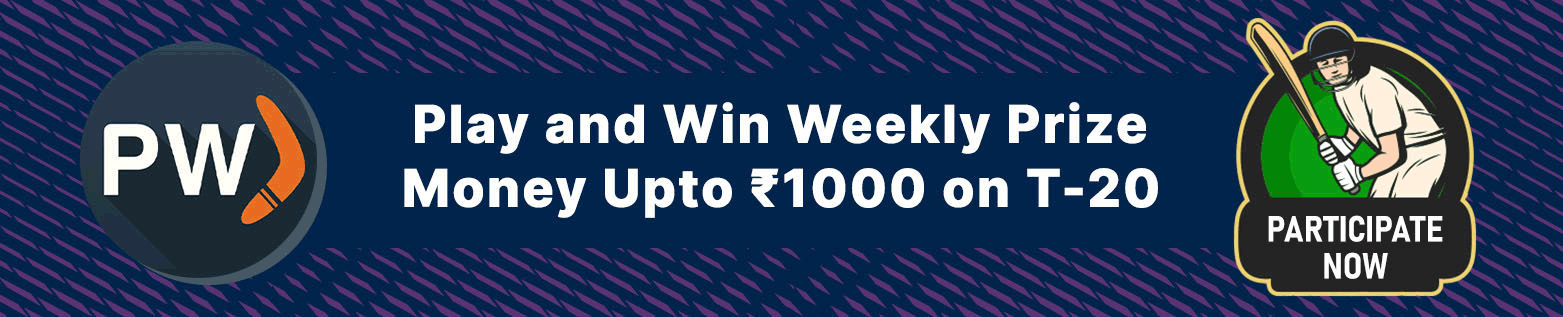



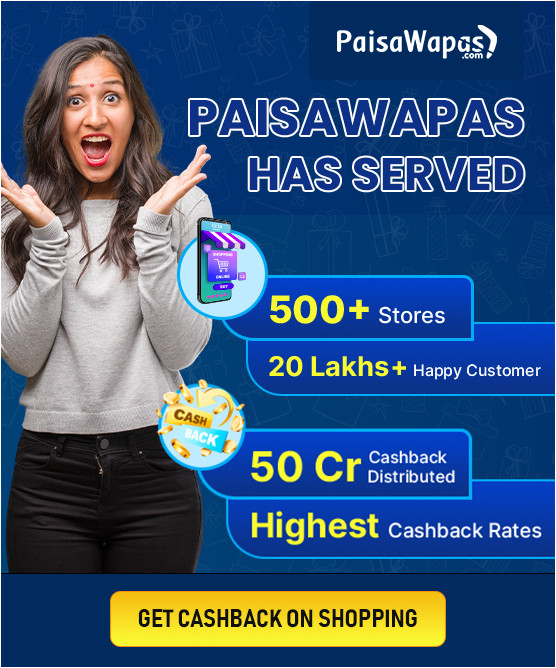
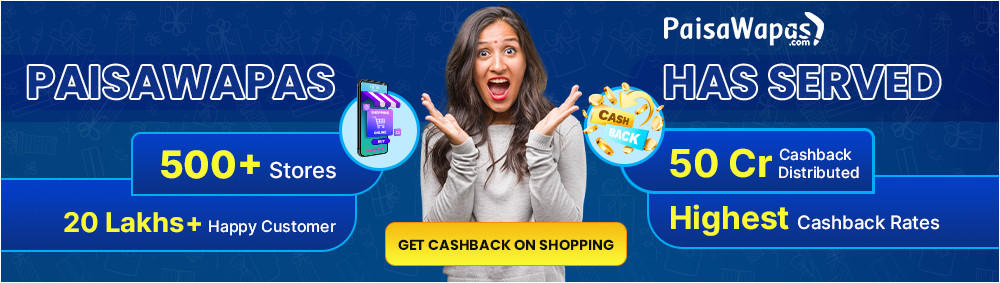



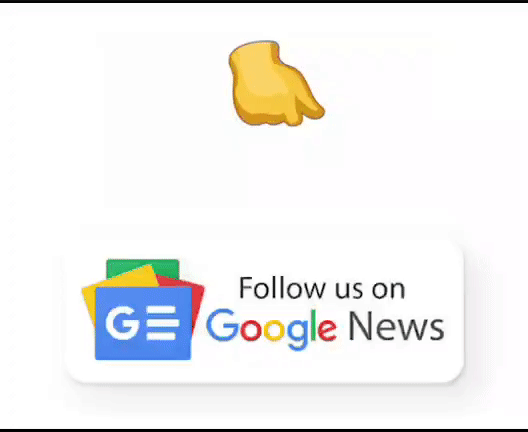
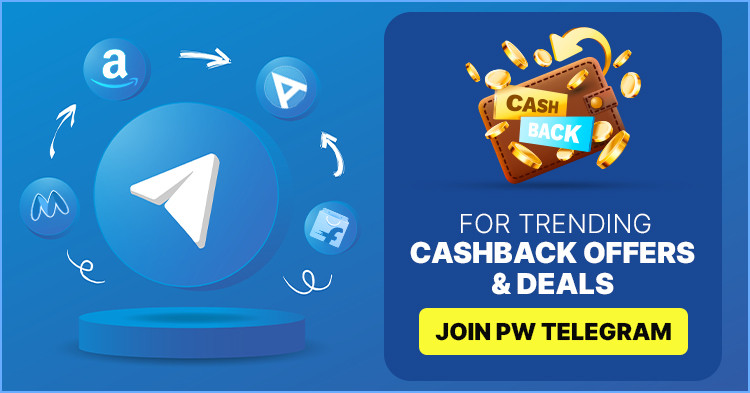
Add Comment