Netflix is a leading streaming service offering a vast library of movies, TV shows, documentaries, and original content. Founded in 1997, it has revolutionized the way people consume entertainment, providing on-demand access to a diverse range of programming across various devices. With its user-friendly interface and personalized recommendations, Netflix has become a household name globally. However certain users might not be able to use their Netflix membership plan thoroughly for whatever reasons or want to block the auto-pay deductions. Then in this article, we have given detailed step-by-step instructions on how to cancel a Netflix subscription. Learn in detail and follow the steps as told.
How to Cancel Netflix Subscription? Steps
1. Log in to Netflix:

- Open your web browser and go to [Netflix](https://www.netflix.com/).
- Log in to your account using your email and password.
2. Access Account Settings:


- Click on your profile icon in the upper right corner of the screen.
- From the dropdown menu, select “Account.”
3. Cancel Netflix Membership:

- In the “Membership & Billing” section, you will see a button that says “Cancel Membership.”
- Click on “Cancel Membership.”
Suggestive Read: Netflix Alternative Websites for Free
4. Confirm Cancellation:

Follow the prompts to confirm your cancellation. Netflix may ask you to explain your cancellation, but you can skip this step.
5. Final Confirmation:
You will receive an email confirmation of your cancellation. Your account will remain active until the end of your current billing period.
Additional Tips
- Cancel via Mobile App: You can cancel your subscription through the Netflix mobile app by following similar steps: Profile icon > Account > Cancel Membership.
- Restarting Membership: If you decide to rejoin Netflix later, you can reactivate your account by logging in and resuming your membership.
Why cancel your Netflix subscription? When you can use the Netflix coupons to make payments. Yes, get Netflix coupons via PaisaWapas and get a discount on your Netflix Membership plan.
How to Stop Netflix AutoPay on Google Pay
Step 1:

Open your Google Pay app and click on the right-hand upper corner where your profile is displayed.
Step 2:

Now you will all the required menu settings in the window, their select the option “Autopay” to further continue with Netflix cancellation.
Step 3:

After you click on autopsy you will encounter all the auto payments that you would have made for any of the platforms. In that under “live” you need to select Netflix Entertainment auto-payment account.
Step 4:

After you will be able to see all the payments you have made to date to the platform. As you scroll you will have a “cancel autopay” option as shown in the image select it. With that, you would be able to successfully cancel your Netflix membership.
How can I Change or Upgrade my Netflix plan?
To change or upgrade your Netflix plan, follow these steps:
- Sign In: Go to the Netflix website and sign in to your account using your email address and password.
- Navigate to Account Settings: Once signed in, click on your profile icon in the top-right corner of the screen. From the dropdown menu, select “Account”.
- Choose Plan: In the Account settings, you’ll see a section titled “Plan Details”. Click on “Change Plan” next to your current plan.
- Select New Plan: Netflix offers different subscription tiers with varying features and prices. Choose the plan that best fits your needs and budget. You can typically choose between Basic, Standard, and Premium plans, which offer different levels of video quality and the number of screens you can watch simultaneously.
- Confirm Changes: After selecting your new plan, review the details to ensure it’s what you want. Confirm the changes and your new plan will take effect immediately. You’ll be billed the new rate on your next billing date.
- Verify Payment Information: If your new plan has a different price, ensure that your payment method is up-to-date to avoid any issues with billing.
FAQ’s
1. Can I download Netflix Movies for Offline Viewing?
Yes, you can download select Netflix movies and shows for offline viewing using the Netflix app on compatible devices.
2. Does Netflix have a free trial period?
No, Netflix no longer offers a free trial period, but you can cancel anytime if you’re not satisfied with the service.
3. What devices are compatible with Netflix?
Netflix is compatible with smartphones, tablets, smart TVs, gaming consoles, streaming media players, and computers with internet access.
4. How can I improve Netflix streaming quality?
You can improve Netflix streaming quality by using a fast internet connection, upgrading your plan, and adjusting playback settings.
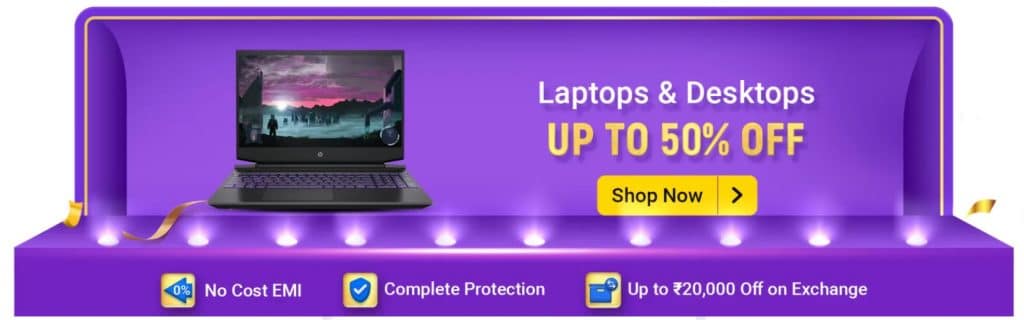

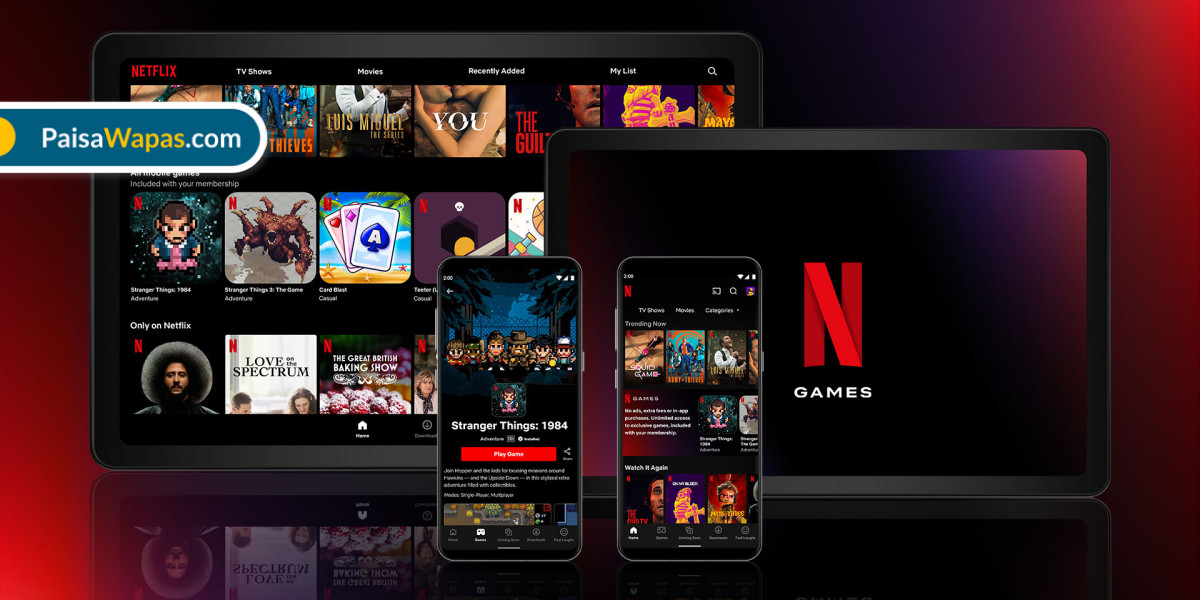


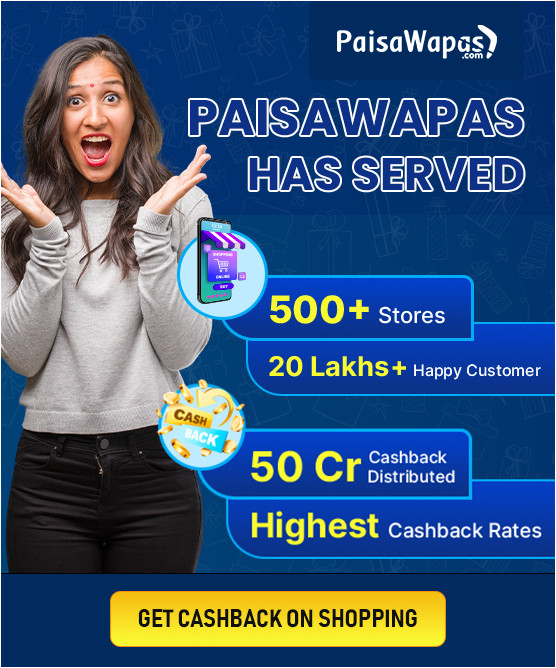
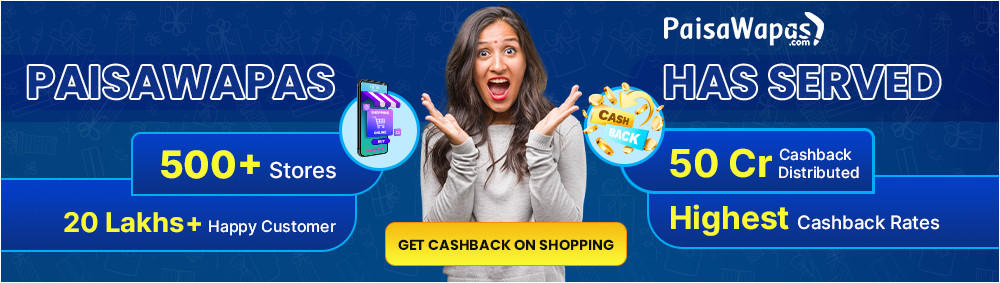

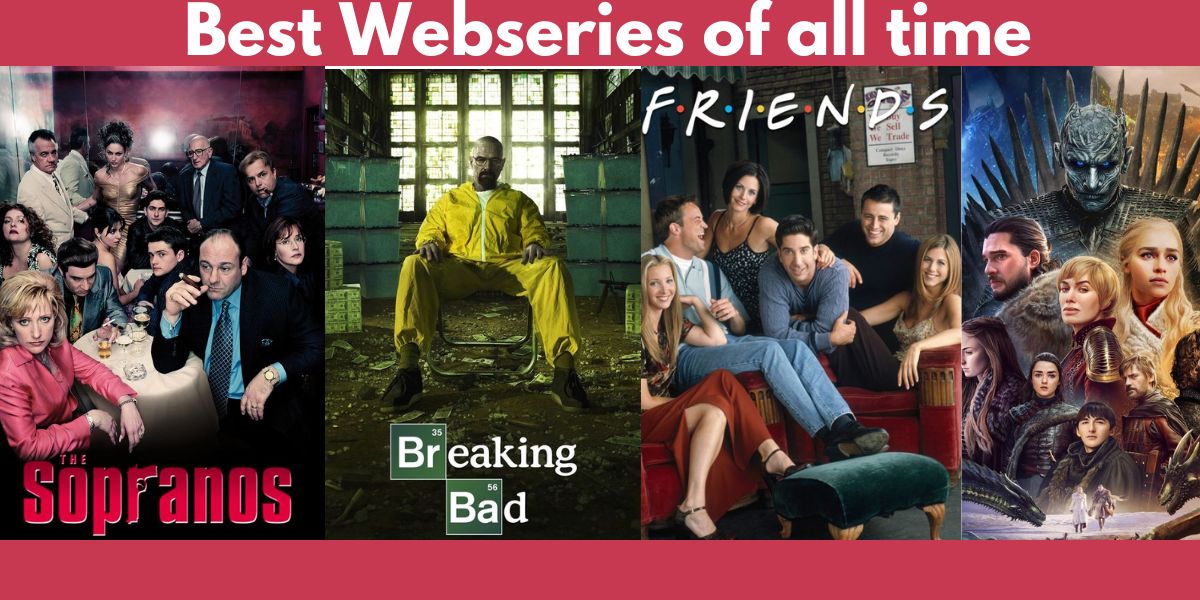

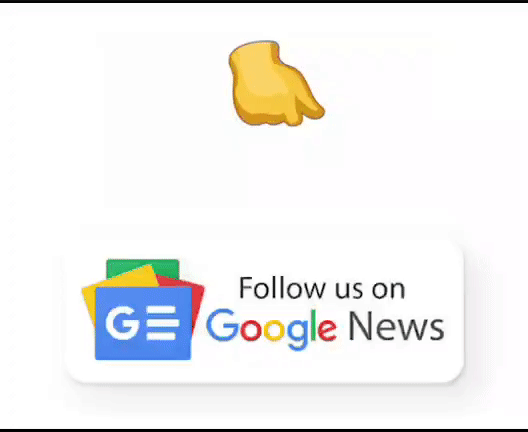
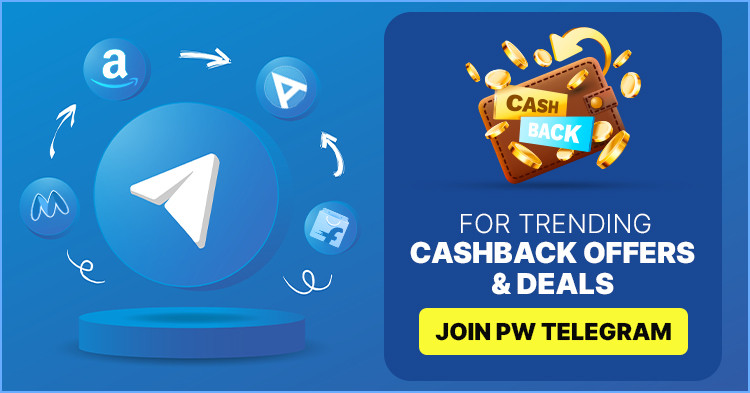

Add Comment